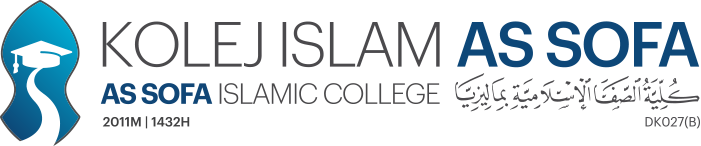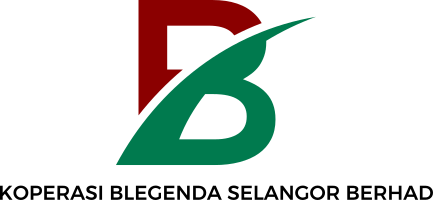Services (What We Do)
Google Reviews


Thank for your assistance in developing a quick website and for the support on our IT project. Nice experience working with you.
Sharifah Fadzlinda Syed Mahmood
View on Google
Using the demerit system developed by this company has helped us to track our students' behaviours. That in turn gives us data on what actions to take.
Abdul Majeed
View on Google
Great and professional website development and tech solutions provider. Fun and easy to work with, and a real expert on building websites. Highly recommended.
adibah othman
View on Google
Thank for your assistance in developing a quick website and for the support on our IT project. Nice experience working with you.
Sharifah Fadzlinda Syed Mahmood
View on Google
Latest News / Blog Posts

Check If Class Name Exists Using jQuery
Date: 15 Jan 2025 | Author: Naim ZulkipliIn jQuery, you can check whether an element has a certain class name.
Read Post
Never Use Inline Styles, Use CSS Files Instead
Date: 28 Oct 2024 | Author: Naim ZulkipliAs convenient as they seem, using inline styles can actually do more harm than good.
Read Post
MITM Attacks: The Silent Threat
Date: 18 Oct 2024 | Author: Naim ZulkipliIf you've seen a movie where a hacker reads someone else's email, it's really possible.
Read Post